A tool you didn’t know you needed
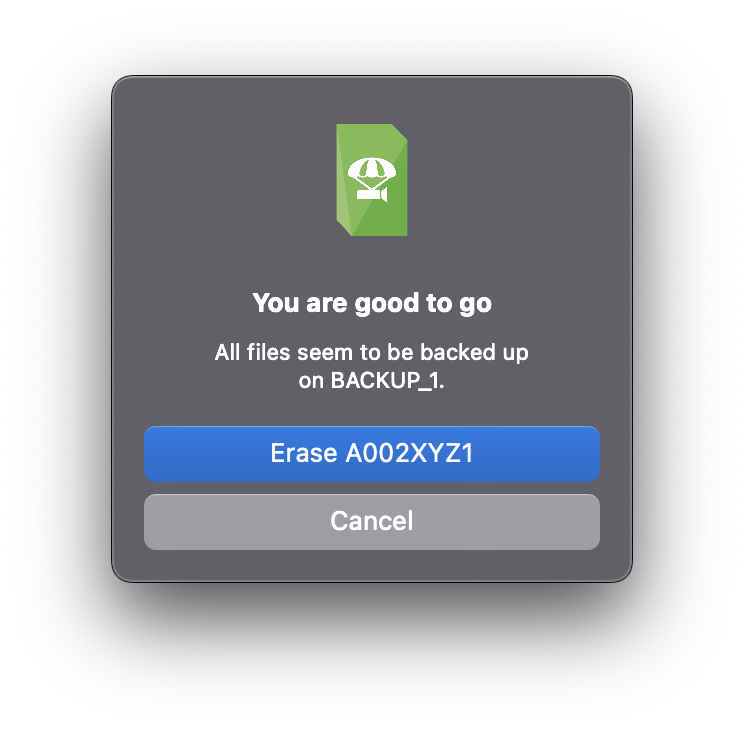
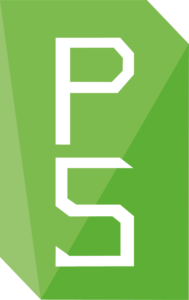
o/PARASHOOT checks if files on an inserted memory card are already backed-up somewhere (by file name and file size). It can also fake format a memory card so once inserted again into a camera it prompts to reformat the card. As a fallback, the app can reverse fake format the card to make it readable again.
FAQ
By erasing the card with o/PARASHOOT before returning it to the camera, you signal that it has been downloaded and checked and is ready for reuse. Using this signaling system, any card inserted into the camera which is found to contain footage should be immediately checked to confirm it was properly downloaded and verified.
As an added benefit, every camera will force you to format a card erased with o/PARASHOOT before allowing it to be used for recording. This will not only save time on set but also ensures that the card is always properly formatted in camera before each use.
o/PARASHOOT checks for file name and file size on one of your backup destinations. No checksums are verified though!
o/PARASHOOT erases the card by flipping every bit of the first 2MB (2 * 1024 * 1024 bytes) of the card. Every 0 becomes a 1 and every 1 a 0. This destroys all file system information in a controlled way and can be easily reversed. As an added benefit every camera will force you to format such a card before allowing it to be used for recording. This will ensure that the card is always properly formatted in camera before each use.
Because we’re nice guys. You can always buy us some beer if you find it useful.
o/PARASHOOT is operating as background service and as such is almost invisible. A symbol in the MacOS menu bar (top right) indicates that it is running.
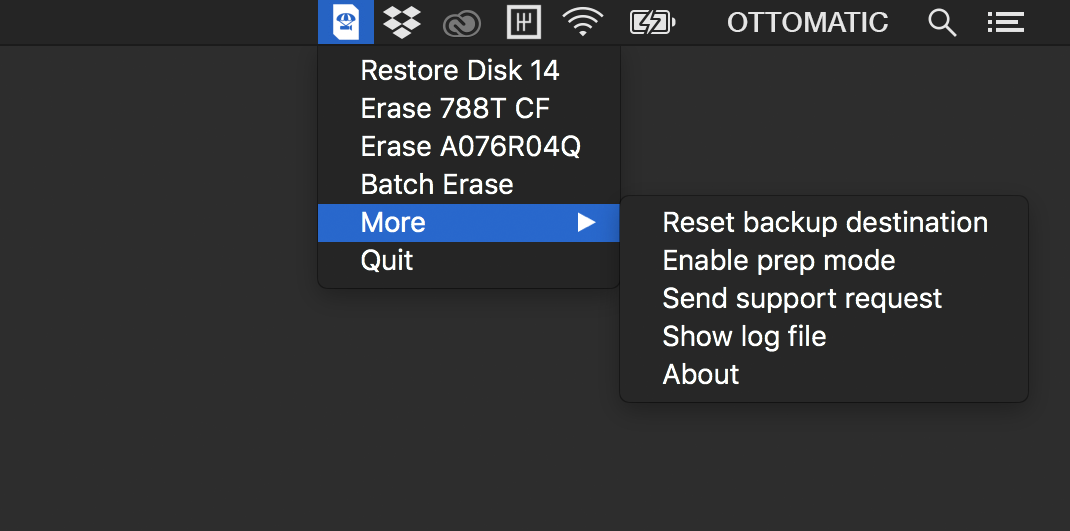
How does it work?
Set backup destination folder
Back up card
Verify backup & fake format card
Format card in camera
Set backup destination folder
Back up card
Verify backup & fake format card
Format card in camera
Operation instructions
o/PARASHOOT is a background application that watches over your selected backup destination folder. When you format a memory card after a backup, o/PARASHOOT verifies file names and file sizes to be identical to the backup destination. If files in the backup destination folder are missing, o/PARASHOOT won’t allow you to format the card and you will be prompted to manually re-check the backup or to back up missing files.
If the backup is identical, o/PARASHOOT fake formats the card to make it unreadable by any camera or file system. This allows the camera assistant to format the card on insertion into the camera without going through the menu, as most cameras prompt you to reformat a mal-formed card. Up until then, the fake-formatting allows to restore the card completely without loss of information.
This workflow makes sure a camera assistant knows that the card was backed up by a DIT and verified by o/PARASHOOT.